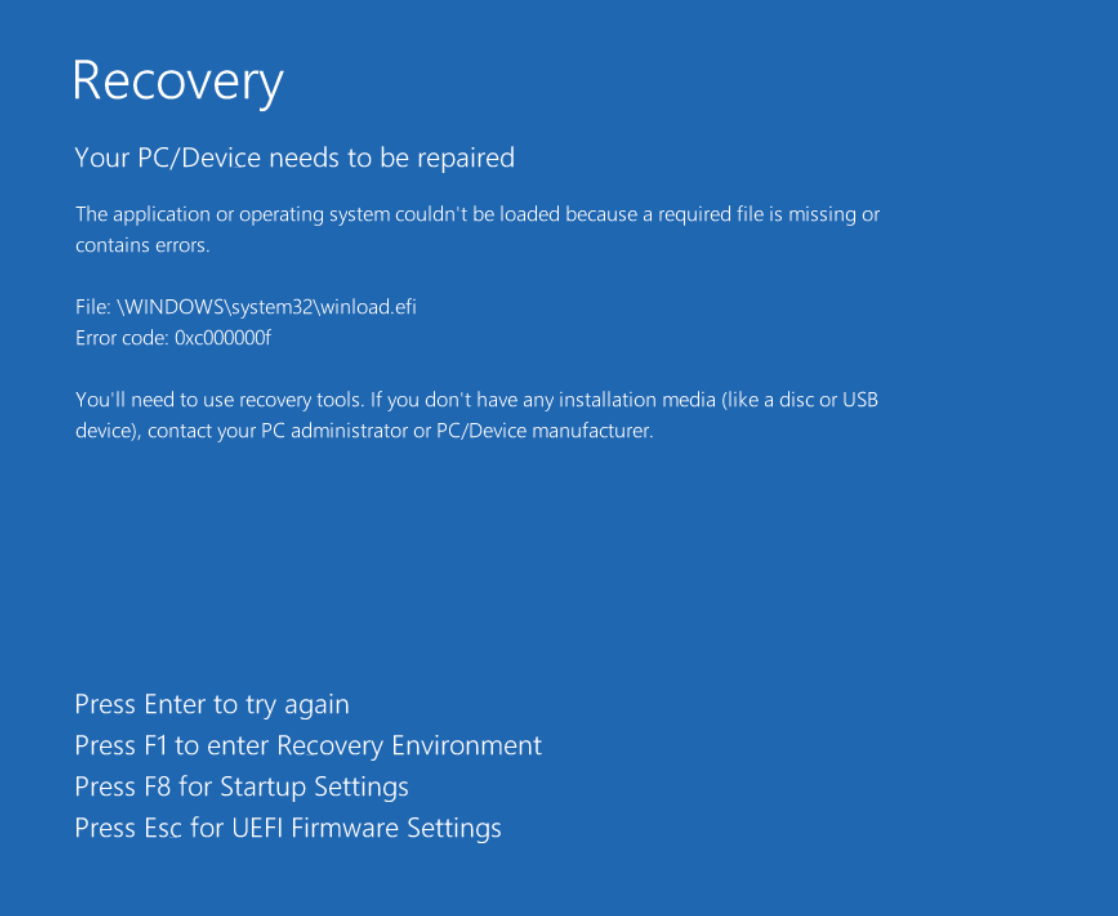^You may have gotten the error above after cloning a VM or physical hard drive.
If you’ve tried everything else (startup repair, chkdsk, bootrec /fixboot, bootrec /rebuildbcd), give the following a shot.
Steps:
- If your recovery partition is healthy, you can press ‘F1’ to enter the Recovery Environment.
– Otherwise, prepare Win10/11 Boot Media (USB or DVD Installer) and boot your PC from said boot disk.
2. When the Windows Setup screen appears, Click Next.
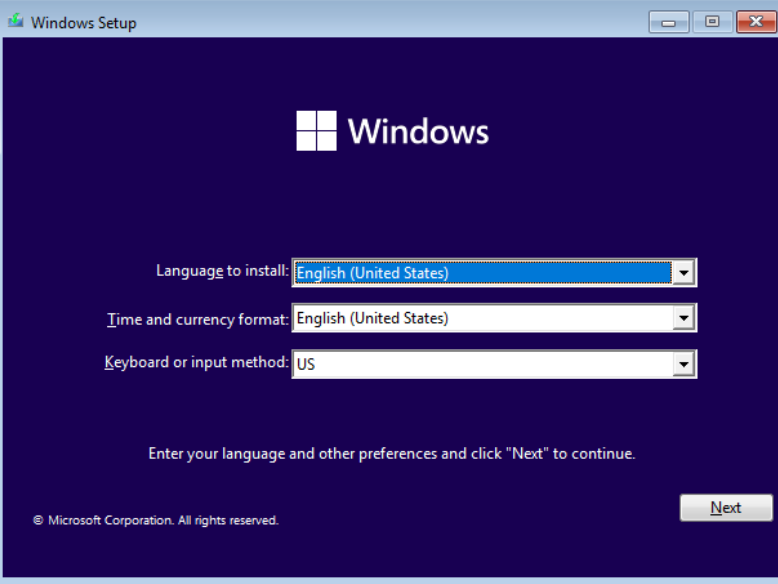
3. Select ‘Repair your computer’ on the bottom left.
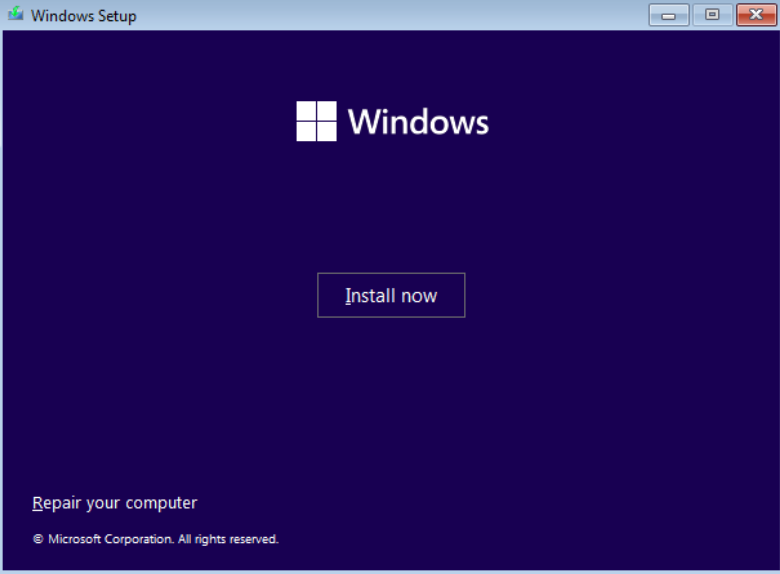
4. When the Win10/11 ‘Choose an option’ screen appears, select Troubleshoot.
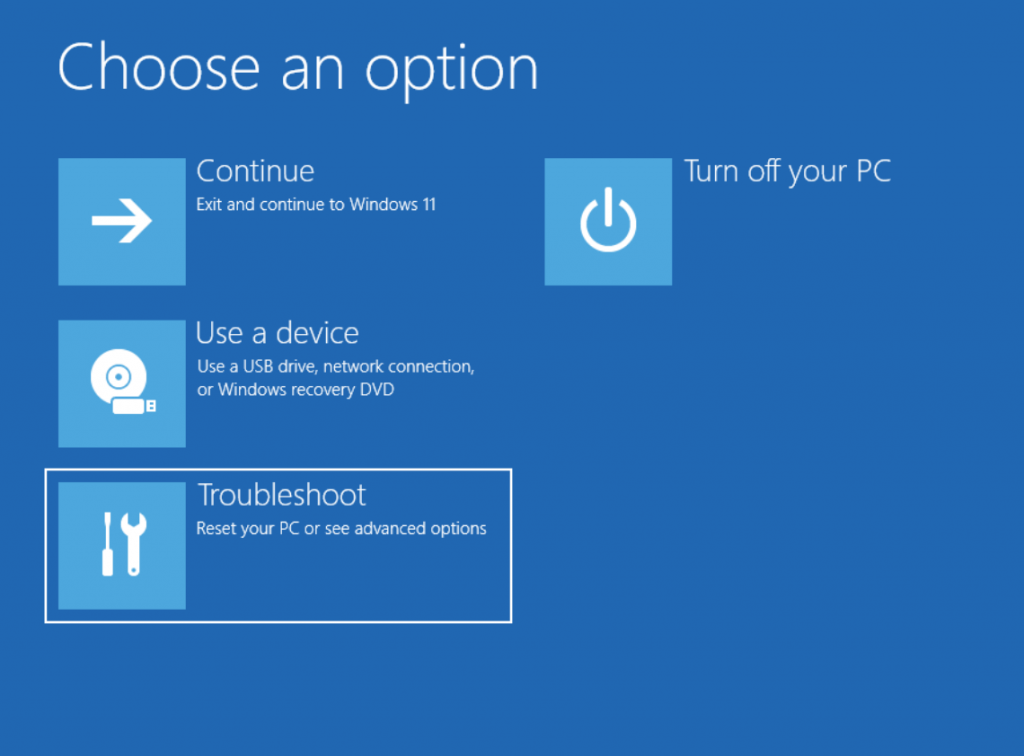
5. Select Command Prompt.
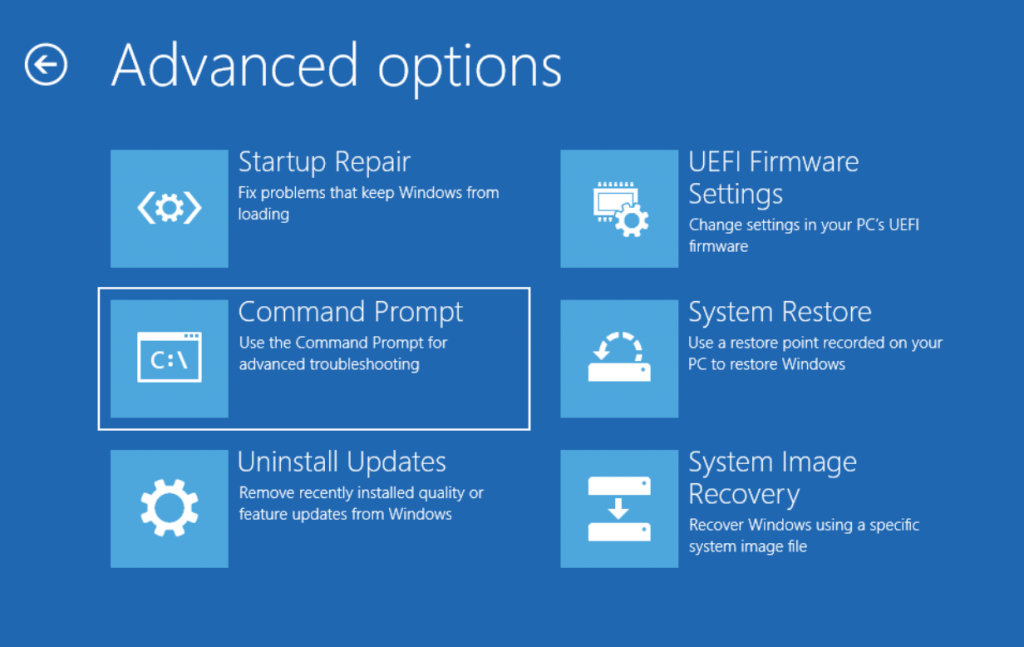
6. Type ‘bcdedit‘ to view the boot configuration.
7. Note the Windows Boot Loader ‘identifier’.
– mine is {default}, but {current} is also widely used.
– Also note your Windows Boot Loader ‘device‘ and ‘osdevice‘ (in case you need to revert these settings)
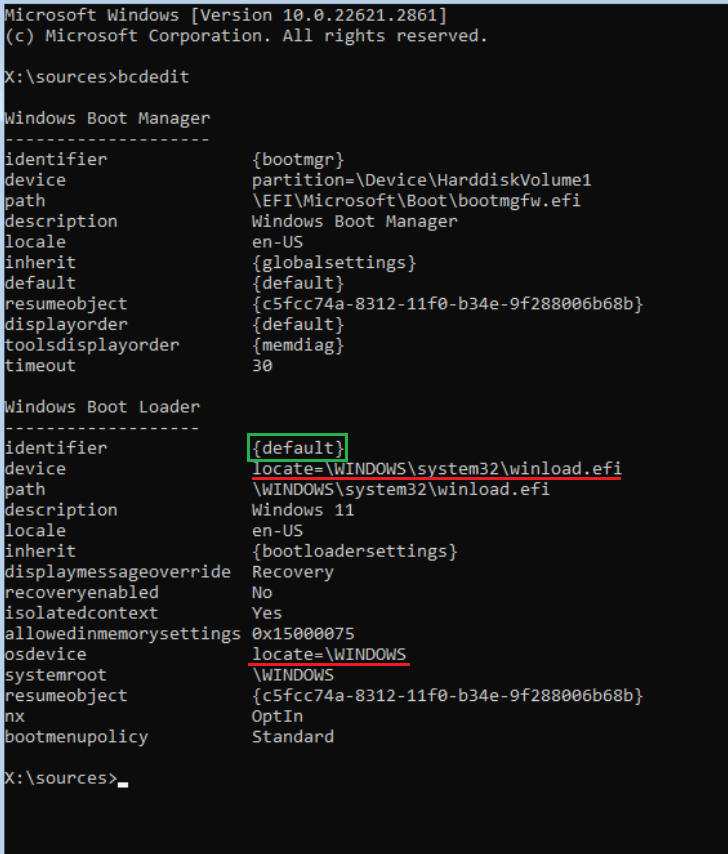
8. To change ‘device’ type: ‘bcdedit /set {default} device parition=C:‘
9. To change ‘osdevice’, type: ‘bcdedit /set {default} osdevice parition=C:‘
– NOTE: Use ‘{current}’ if needed, and If your Windows OS resides on D:, change ‘C:’ to ‘D:’ (etc.).
10. Verify changes by typing ‘bcdedit‘ again.
11. Exit Command Prompt, Remove Boot Media, and Select Continue to Reboot (or manually reboot).
Once rebooted your PC should boot Win10/11 again
– in my case, I can continue setting up my Win11 VM that I cloned.
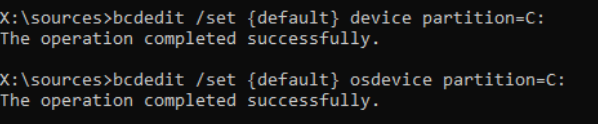
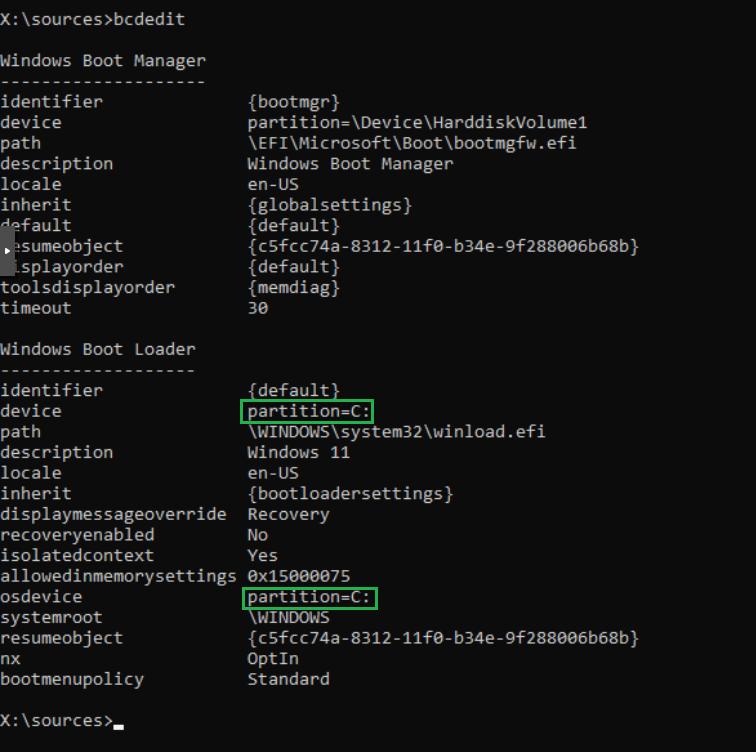
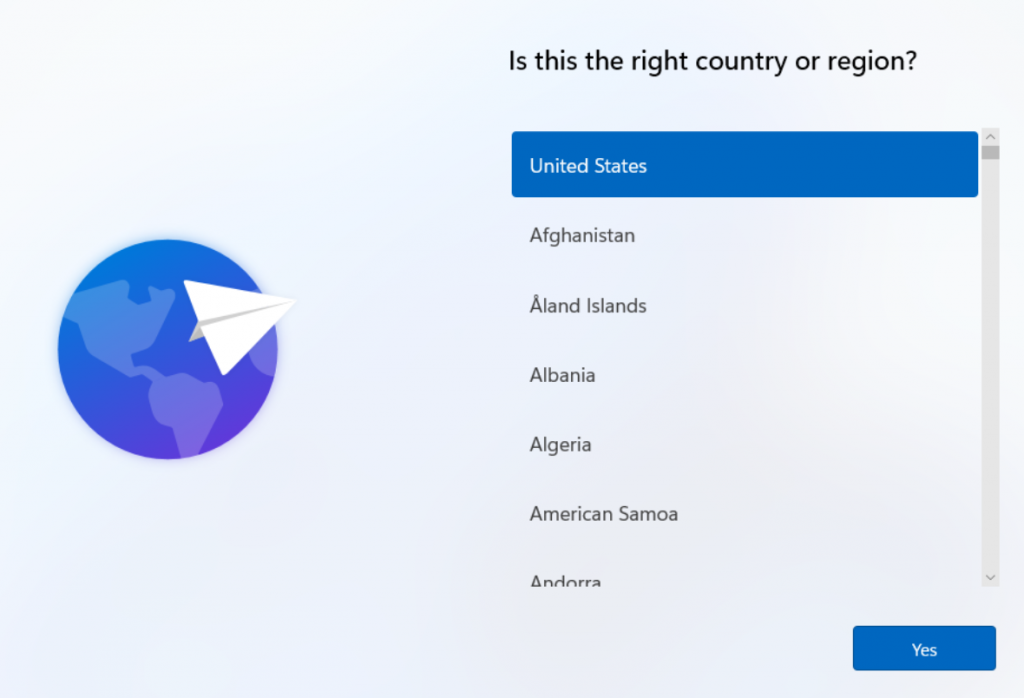
Let me know if this helps (or if you have further questions) in the comments below.