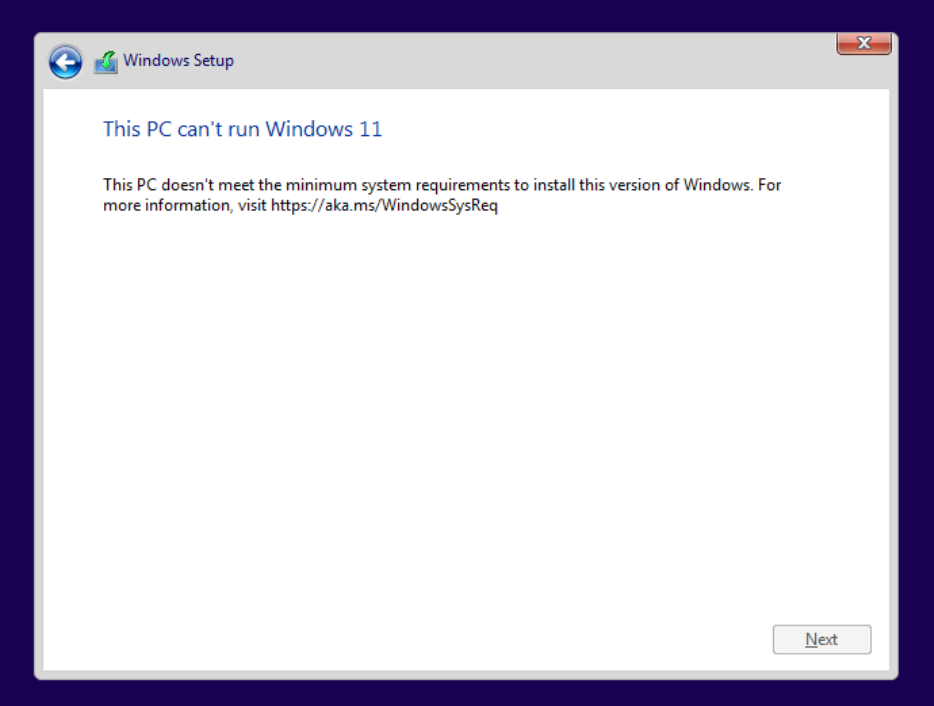While disabling these security features are definitely not advised, this is how to install
Windows 11 without TPM / SecureBoot / RAM-Check =)
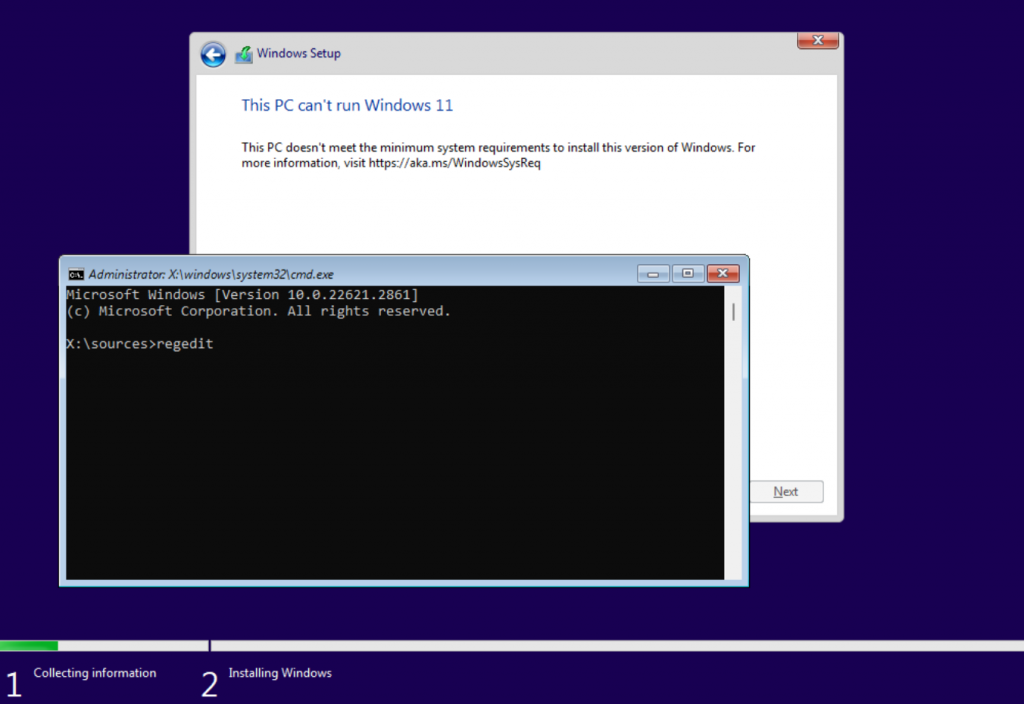
Command Prompt
1. During the Windows 11 installation, press Shift+F10 to open a Command Prompt
2. Type ‘regedit’ > Enter
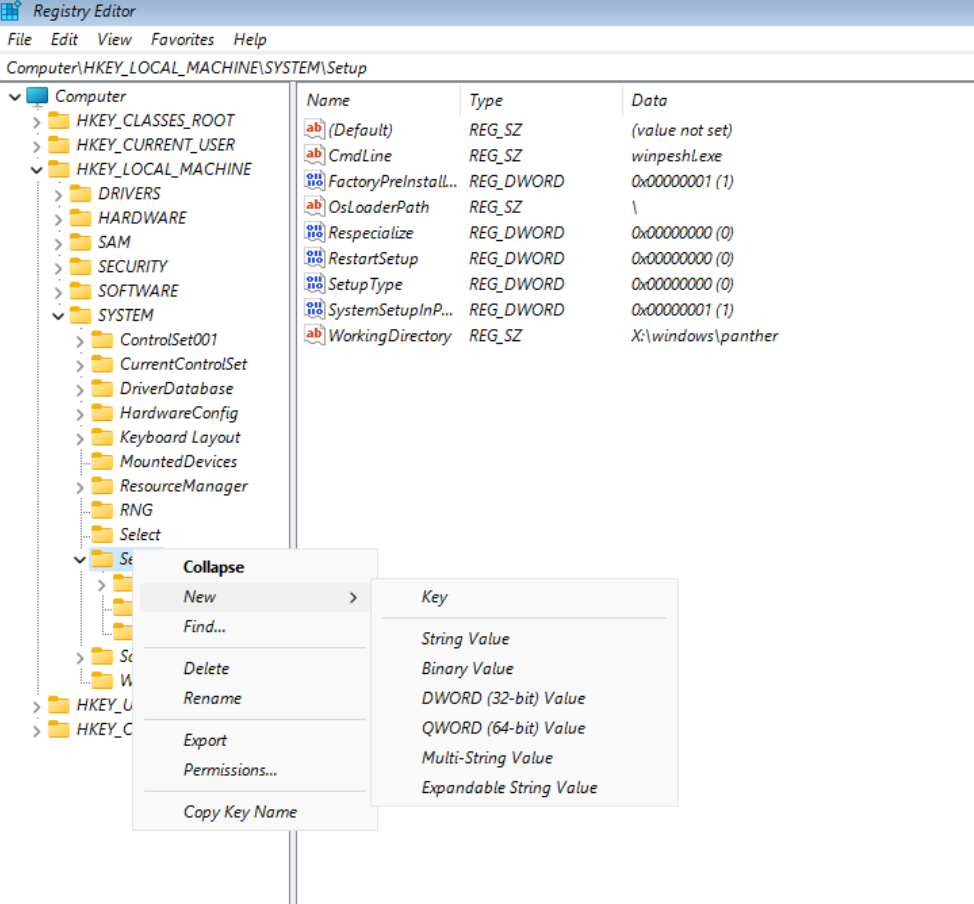
Registry Editor
3. Expand and Right Click ComputerHKEY_LOCAL_MACHINESYSTEMSetup
4. Select New > Key: ‘LabConfig’
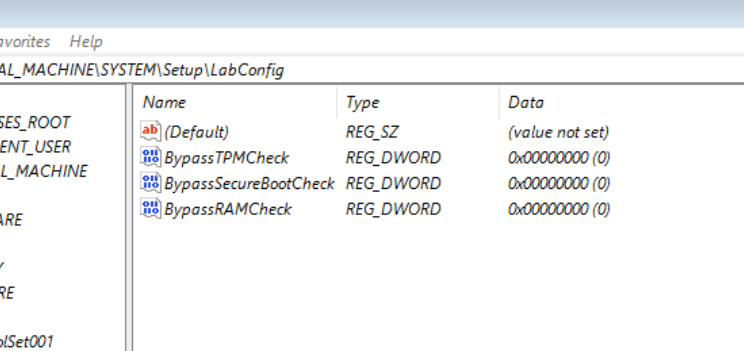
Create DWORD Values
5. Right Click LabConfig > Select New > DWORD (32-bit) Value
6. Name the DWORD ‘BypassTPMCheck’
7. Create 2x more DWORDs: ‘BypassSecureBootCheck’ and ‘BypassRAMCheck’
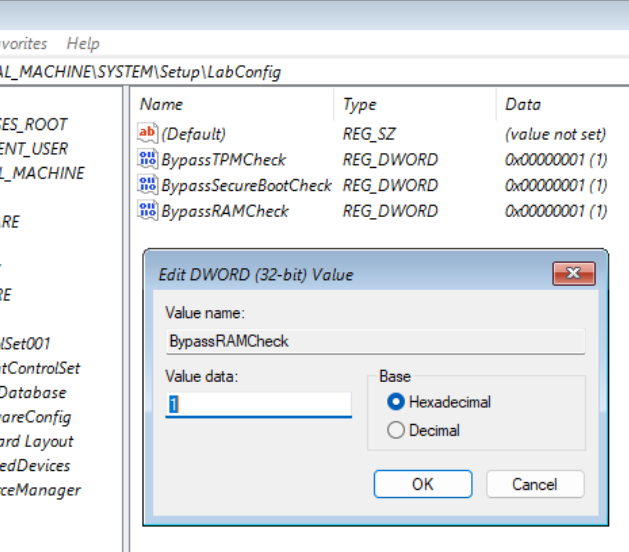
Change HEX Values to 1
8. Open all DWORDs, and change the HEX value to ‘1’
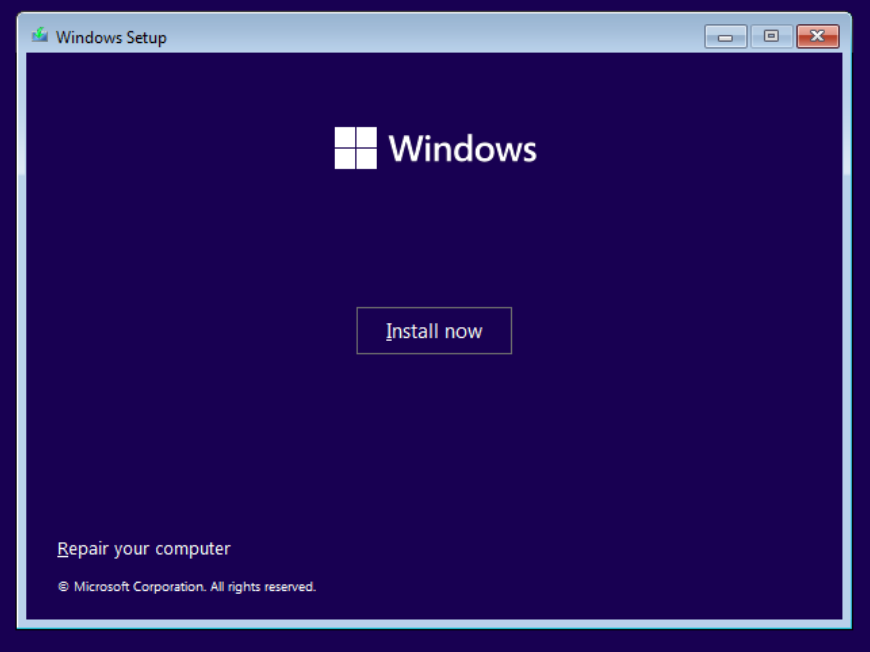
Restart Installer
9. Close out of Registry Editor /Command Prompt (do not reboot, settings will be lost)
10. Restart Windows 11 Installer by Clicking ‘Install Now’ (again)
The installer should now bypass those security requirements
Let me know if this helps (or if you have further questions) in the comments below.